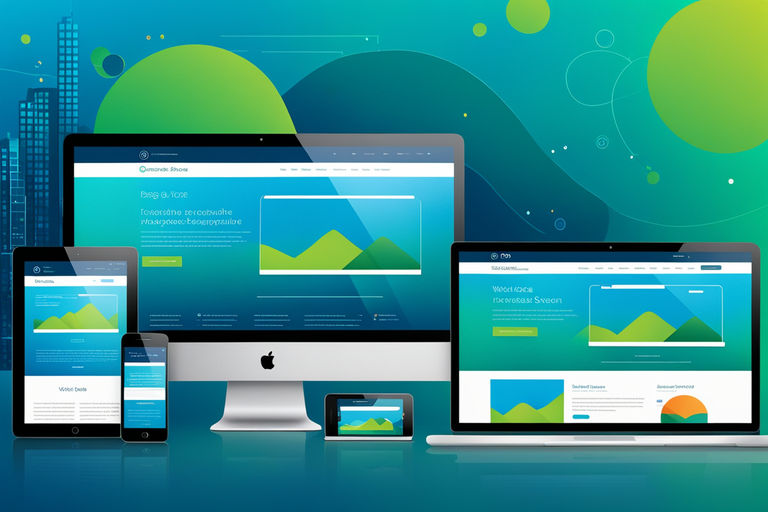Introduction
In today’s digital age, mobile app development is an invaluable skill. Whether you’re looking to create an app for your business or simply want to expand your skill set, building a mobile app from scratch can seem daunting. Fear not! With ReactJS and Expo, you can streamline the process and create a powerful, user-friendly app. This guide will walk you through the basics, step-by-step, ensuring you have the knowledge and confidence to build your first mobile app.
Why Learn Mobile App Development?
Mobile apps are ubiquitous in modern society, offering convenience and functionality at our fingertips. Learning to build mobile apps opens up numerous career opportunities and allows you to bring your creative ideas to life. By mastering ReactJS and Expo, you gain the ability to develop cross-platform apps efficiently, making your skill set even more versatile and marketable.
Getting Started with ReactJS and Expo
Before diving into the development process, let’s briefly discuss what ReactJS and Expo are and why they’re excellent choices for beginners.
ReactJS is a popular JavaScript library used for building user interfaces, particularly for single-page applications. It allows developers to create reusable UI components, making the development process more efficient and manageable.
Expo is a framework and platform for universal React applications. It provides a set of tools and services to help you develop, build, and deploy mobile apps quickly. Expo simplifies the setup and development process, allowing you to focus on writing code.
Prerequisites
To follow this guide, you’ll need a basic understanding of HTML, CSS, and JavaScript. If you’re new to these technologies, consider enrolling in our free courses at JUST-Learning:
Setting Up Your Development Environment
- Install Node.js and npm: Node.js is a JavaScript runtime that allows you to run JavaScript on your computer. npm (Node Package Manager) is a package manager for JavaScript. Download and install both from the official Node.js website.
- Install Expo CLI: Open your terminal or command prompt and run the following command:
npm install -g expo-cli - Create a New Expo Project: Once Expo CLI is installed, create a new project by running:
expo init MyFirstAppFollow the prompts to set up your project. Choose the “blank” template for simplicity. - Start Your Project: Navigate to your project directory and start the development server:
cd MyFirstApp expo start
Building Your First App
With your environment set up, let’s start building your app. We’ll create a simple app that displays a list of items and allows users to add new items.
1. Set Up Your App Structure
Open your project in your preferred code editor (VSCode, Atom, etc.). Inside the App.js file, set up the basic structure of your app:
import React, { useState } from 'react';
import { StyleSheet, Text, View, TextInput, Button, FlatList } from 'react-native';
export default function App() {
const [items, setItems] = useState([]);
const [text, setText] = useState('');
const addItem = () => {
setItems([...items, { key: Math.random().toString(), value: text }]);
setText('');
};
return (
<View style={styles.container}>
<TextInput
style={styles.input}
placeholder="Add a new item"
onChangeText={setText}
value={text}
/>
<Button title="Add" onPress={addItem} />
<FlatList
data={items}
renderItem={({ item }) => <Text style={styles.item}>{item.value}</Text>}
/>
</View>
);
}
const styles = StyleSheet.create({
container: {
flex: 1,
padding: 24,
backgroundColor: '#fff',
},
input: {
height: 40,
borderColor: 'gray',
borderWidth: 1,
marginBottom: 12,
padding: 8,
},
item: {
padding: 12,
borderBottomColor: '#ccc',
borderBottomWidth: 1,
},
});
2. Styling Your App
To make your app visually appealing, you can customize the styles in the styles object. Experiment with different styles to see what looks best.
3. Testing Your App
With the Expo development server running, open the Expo Go app on your smartphone (available on both iOS and Android). Scan the QR code displayed in your terminal or command prompt to load your app on your phone. This allows you to test your app in real-time.
Expanding Your App
Now that you have a basic app running, consider adding more features:
- Persistent Storage: Use AsyncStorage to save items even after the app is closed.
- Item Deletion: Allow users to remove items from the list.
- Styling Improvements: Enhance the UI with more advanced styling and layout techniques.
For more advanced development techniques, consider exploring our Responsive Web Design course to ensure your app looks great on all devices.
Publishing Your App
Once you’re satisfied with your app, it’s time to publish it. Expo makes this process straightforward:
- Create an Expo Account: Sign up for a free account on the Expo website.
- Build Your App: Run the following command to create a build of your app:
expo build:android expo build:ios - Distribute Your App: Follow the prompts to upload your app to the Google Play Store or Apple App Store.
Conclusion
Building your first mobile app with ReactJS and Expo is an exciting journey that opens up endless possibilities. By following this guide, you’ve taken the first steps towards becoming a proficient app developer. Remember, practice is key to mastering any new skill. Keep experimenting, learning, and growing.
At JUST-Learning, we offer a range of courses to support your learning journey. Whether you’re looking to deepen your understanding of web development or explore new areas, our platform has something for everyone. Check out our other courses and blog posts to continue your education:
- Unlock Your Future: Why Learning Web Development is Essential in 2024
- Kickstart Your Web Development Journey: From HTML to Git Mastery